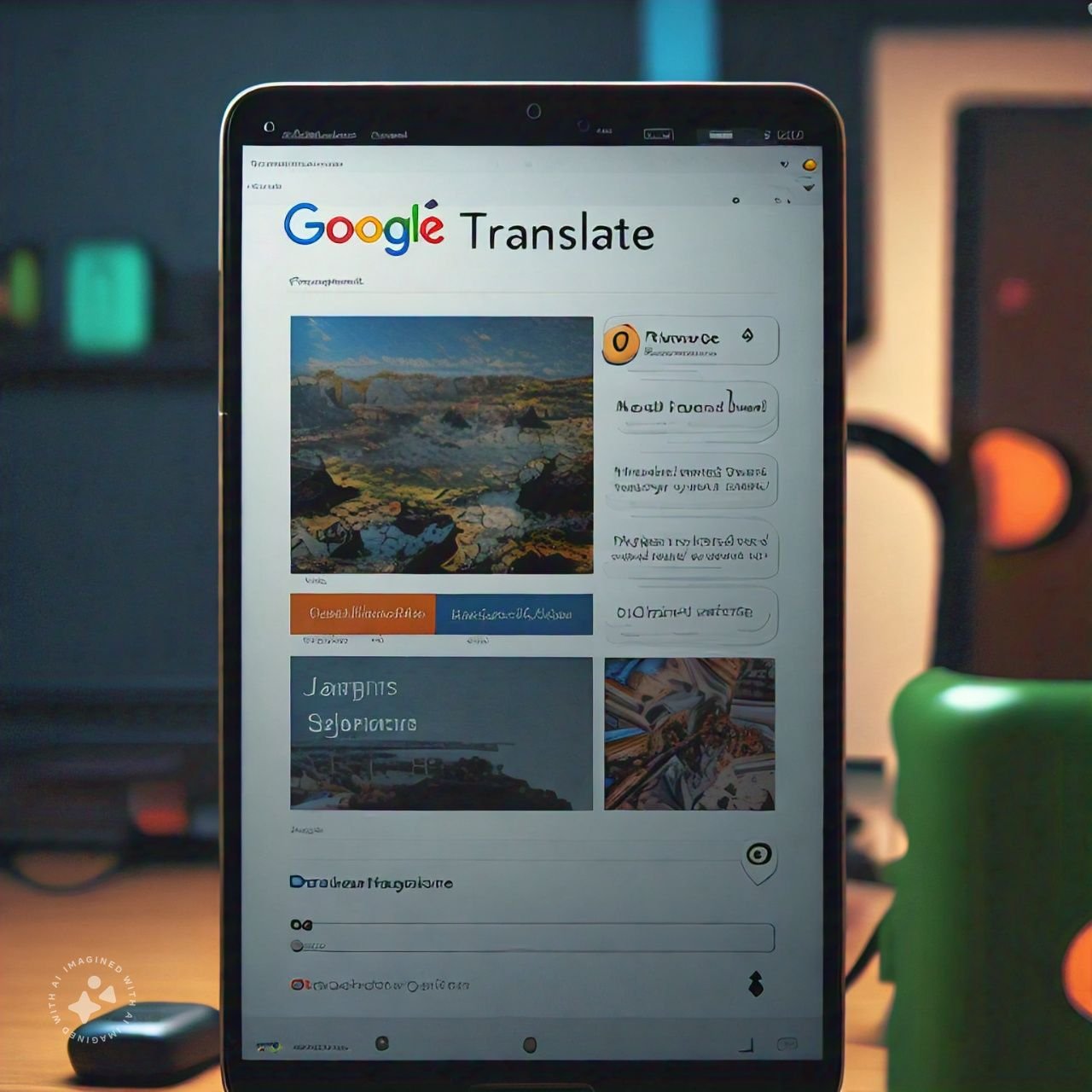A Complete Guide to Google Translate: How to Use It Effectively
Google Translate has become an essential tool for breaking down language barriers, whether you’re traveling, communicating with someone in a different language, or simply trying to understand foreign content. As one of the most popular and widely used translation services, Google Translate supports over 100 languages and offers features that go beyond simple text translations.
In this guide, we’ll explore how Google Translate works, its various features, and how to make the most of it for different purposes—from quick translations to using it as a travel companion.
What is Google Translate?
Google Translate is a free online translation tool powered by machine learning that allows users to translate text, websites, speech, and even images from one language to another. Available on both desktop and mobile devices, it can be used in real-time to translate conversations, documents, and much more.
Here are some of the key features of Google Translate:
- Text Translation: Translate written text between over 100 languages.
- Voice Translation: Speak directly into your device, and Google Translate will provide the translated version of your speech.
- Conversation Mode: A real-time, bilingual conversation mode that allows two people to speak and translate in real-time.
- Camera Translation: Use your device’s camera to translate text from images or signs instantly.
- Offline Mode: Download language packs to use Google Translate even when you don’t have internet access.
How Does Google Translate Work?
Google Translate uses a combination of neural machine translation (NMT) and machine learning to analyze and translate text. Unlike older translation systems, which relied heavily on literal word-for-word translation, NMT processes entire sentences at a time, leading to more accurate and context-aware translations. It improves over time as more data is fed into the system.
While Google Translate has made significant advancements, it’s important to note that it may still struggle with idioms, slang, or context-sensitive language. However, it remains one of the best options for quick and basic translations.
How to Use Google Translate
Google Translate can be accessed in multiple ways, depending on your needs and the device you’re using. Here’s how to use it effectively:
1. Using Google Translate on a Web Browser
To use Google Translate via your browser:
- Visit the Website: Go to translate.google.com.
- Choose Your Languages: Select the language you’re translating from and the language you want the translation to be in.
- Enter Text: Type or paste the text you need translated in the left box. The translation will appear instantly on the right.
- Copy or Share: Once the translation is done, you can copy it, listen to the pronunciation, or share it via email or social media.
2. Google Translate App (iOS and Android)
The mobile app offers several features that the web version does not. Here’s how to get the most out of the app:
- Download the App: Go to the App Store (iOS) or Google Play (Android) and download Google Translate.
- Select Languages: Choose the source and target languages.
- Text Translation: Just like the web version, type or paste the text you want to translate.
- Voice Translation: Tap the microphone icon, speak into the device, and see the translation appear on the screen.
- Conversation Mode: Tap the conversation icon (two microphones). Speak in your language, and Google Translate will translate your speech aloud for the other person.
- Camera Translation: Tap the camera icon, point your device at text (e.g., a sign or menu), and watch as the app translates it in real time. You can also take a picture for a more accurate translation.
- Offline Mode: Download language packs to access translations without internet. Go to Settings, select Offline Translation, and download the languages you need.
3. Google Translate Extension for Chrome
For seamless translations while browsing, Google offers a Translate extension for the Chrome browser:
- Install the Extension: Visit the Chrome Web Store, search for “Google Translate,” and add the extension to your browser.
- Translate Web Pages: When you encounter a webpage in a foreign language, click the Translate icon in the toolbar. You can translate the entire page or highlight specific text.
Key Features of Google Translate
Google Translate offers several advanced features to enhance user experience and provide more accurate translations. Here are some of the most helpful:
1. Conversation Mode
This mode allows real-time, two-way conversation in different languages. Here’s how to use it:
- Step 1: Open the Google Translate app and tap the Conversation icon (two microphones).
- Step 2: Speak in your native language, and the app will translate and speak the translation in the selected language. The other person can then respond, and their response will be translated back to you.
This is particularly useful when traveling or in a multilingual environment where instant communication is needed.
2. Camera Translation
Camera translation is perfect for reading signs, menus, or any printed text in a foreign language. Here’s how it works:
- Open the Google Translate app and tap the camera icon.
- Point your camera at the text, and the app will translate it directly on the screen.
You can also take a picture and have the app scan it for more precise translations. This feature works offline if you’ve downloaded the necessary language pack.
3. Handwriting Translation
If you can’t type in a specific language (e.g., a character-based language like Chinese or Japanese), Google Translate lets you draw characters on your screen. Here’s how to use it:
- Tap the pen icon in the app.
- Use your finger to draw the characters or letters.
Google Translate will recognize the handwriting and provide a translation.
4. Offline Mode
One of the most useful features of Google Translate is its ability to function without internet access. This is especially helpful when you’re traveling to areas with limited connectivity.
- Download Language Packs: Before traveling, go to the app’s settings and download the languages you’ll need.
- You can now access text translation, camera translation, and even basic voice translation offline.
5. Website Translation
If you need to translate an entire website, you can either use the Chrome Translate extension or visit translate.google.com and enter the URL of the website you want to translate. Google will then display the website in your chosen language.
Best Practices for Using Google Translate Effectively
While Google Translate is highly convenient, it’s not perfect, especially when dealing with nuanced language or specialized vocabulary. Here are some tips for getting the best results:
- Keep it Simple: Google Translate works best with simple, straightforward sentences. Avoid complex phrases, slang, or idiomatic expressions that may confuse the system.
- Double-Check Translations: For important translations (e.g., business documents or legal information), it’s a good idea to double-check the translation or consult a human translator for accuracy.
- Use Proper Grammar: Ensure that the text you’re translating is grammatically correct. Poorly structured sentences can lead to inaccurate translations.
- Practice Languages: If you’re learning a new language, Google Translate can be a great tool for practicing. You can translate sentences and listen to the pronunciation, or use conversation mode to simulate real-life dialogue.
Advantages of Google Translate
Google Translate’s widespread use comes from its many advantages:
- Free and Accessible: Google Translate is free and available to anyone with internet access. It’s also cross-platform, meaning you can use it on mobile devices, desktops, and even with other Google tools like Docs and Chrome.
- Supports a Large Number of Languages: With over 100 supported languages, Google Translate covers nearly every major language in the world, making it useful for travel, business, and everyday communication.
- Real-Time Translation: Features like Conversation Mode and Camera Translation allow for real-time translations, making communication in foreign languages much easier and more fluid.
- Offline Access: The ability to use Google Translate offline makes it indispensable for travelers in remote areas with no internet access.
Limitations of Google Translate
Despite its many benefits, Google Translate does have some limitations:
- Accuracy Issues: While machine learning has improved translation quality, Google Translate can still make errors, especially with idiomatic expressions, slang, or specialized terminology.
- Limited Cultural Context: Google Translate might miss the cultural context of certain phrases or language structures, leading to less accurate or awkward translations.
- Voice Translation Limitations: In noisy environments or with heavily accented speech, voice recognition can struggle, leading to incorrect translations.
Conclusion
Google Translate is an incredibly powerful tool for bridging language gaps and facilitating communication across the globe. Whether you’re translating a simple sentence, navigating foreign-language websites, or conversing with someone in real-time, Google Translate offers features that make translation fast and accessible.
By mastering the app’s key features, including Conversation Mode, Camera Translation, and Offline Mode, you can make the most of this free service in both your personal and professional life. Just remember that while Google Translate is useful for quick translations, it’s always best to double-check important content for accuracy, especially in formal or complex situations.
FAQs
- Is Google Translate free to use?
Yes, Google Translate is completely free to use across web browsers, mobile apps, and with other Google services. - Can I use Google Translate offline?
Yes, you can use Google Translate offline by downloading language packs in advance. This allows you to translate text and use some features without internet access